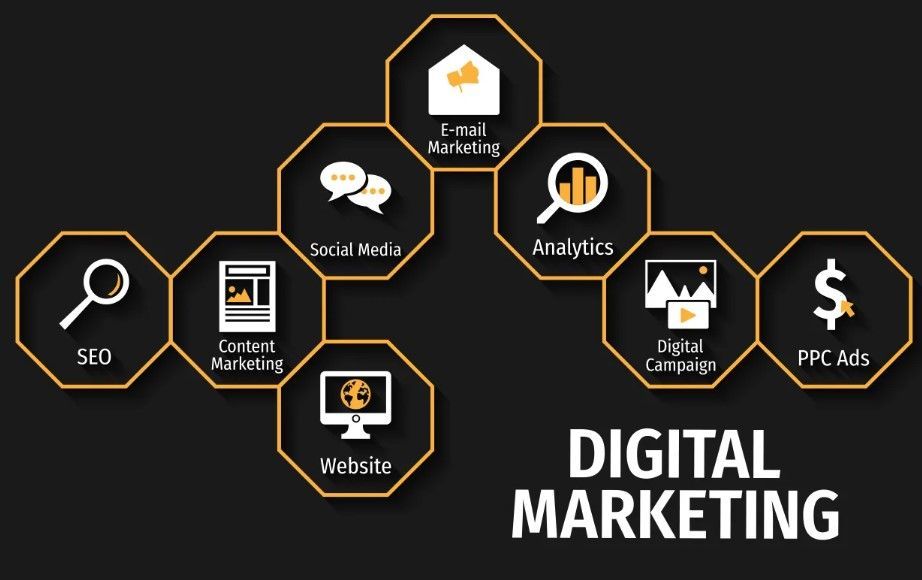With Universal Analytics (UA) officially retired, Google Analytics 4 (GA4) is now the default platform for web and app tracking. This shift has created a sense of urgency for marketers, businesses, and data analysts who depend on accurate tracking to make data-driven decisions. If you're wondering how to make the switch seamlessly, this step-by-step guide will help you migrate with confidence. For those looking to learn these skills professionally, enrolling in the Best Digital Marketing Course in Lucknow or a comprehensive Digital Marketing Training in Lucknow can be a great place to start.
Why Google Analytics 4?
Before jumping into the migration steps, let’s understand why GA4 is worth the transition.
Key Benefits of GA4:
Event-Based Tracking: GA4 doesn’t rely on sessions. Instead, every interaction (like page views, scrolls, clicks) is tracked as an event.
Cross-Platform Tracking: GA4 can combine web and app data, providing a complete picture of user behavior.
Enhanced Privacy Compliance: Built with GDPR and other privacy laws in mind.
Predictive Insights: GA4 uses machine learning to offer forecasts like purchase probability or potential churn.
Custom Reporting: Flexible reports via the Analysis Hub allow for deeper insights tailored to business needs.
Step-by-Step GA4 Migration Guide
Migrating to GA4 involves creating a new property and configuring it to track what matters most to your business. Follow these steps to do it right:
Step 1: Create a GA4 Property
Sign in to Google Analytics.
Go to Admin (gear icon in the bottom-left).
Under the “Property” column, click + Create Property.
Enter a name, time zone, and currency.
Click Next, choose your business category, and complete the setup.
Tip: If you're using Universal Analytics, you’ll still need to create a new GA4 property — GA4 is a different system altogether.
Step 2: Set Up Data Streams
GA4 uses data streams to collect information.
Choose “Web” if you want to track a website.
Enter your website URL and a stream name.
Turn on Enhanced Measurement (tracks scrolls, outbound clicks, file downloads, and more).
Step 3: Add GA4 Tag to Your Website
You can install GA4’s tracking tag using:
A. Google Tag Manager:
Open GTM and create a new tag.
Choose Google Analytics: GA4 Configuration.
Paste your Measurement ID (found in the GA4 Data Stream).
Set the trigger to “All Pages.”
Save and publish the container.
B. Direct Code:
Add the gtag.js script to the <head> section of your site’s HTML.
Step 4: Set Up Key Events and Conversions
GA4 automatically tracks basic events, but you should also define key interactions specific to your business.
Go to Admin > Events and click Create Event.
Define custom events like “form_submission” or “checkout_start.”
Mark important events as Conversions for goal tracking.
This is where Digital Marketing Training in Lucknow comes in handy — understanding what to track and how can dramatically affect campaign performance.
Step 5: Link to Google Ads and Other Tools
Go to Admin > Product Links.
Connect GA4 to Google Ads, BigQuery, and Search Console for integrated tracking.
Step 6: Explore Reporting and Custom Dashboards
Use GA4’s Explore section for:
Funnel analysis
Path exploration
Segment overlap
Cohort analysis
These tools help you better understand how users navigate your site and where they drop off — invaluable for optimizing campaigns.
Best Practices for GA4 Migration
Run GA4 in Parallel: Keep Universal Analytics running alongside GA4 during the transition for comparison.
Document Everything: Note down your events, conversions, and configurations.
Train Your Team: GA4 has a learning curve. Team training or enrolling in the Best Digital Marketing Course in Lucknow can help flatten that curve.
Regularly Audit Your Setup: Ensure everything is tracking as expected and adjust as needed.
Q&A: Common Questions About GA4 Migration
Q1: Can I migrate historical data from Universal Analytics to GA4?
A: No. GA4 and UA use different data models, so historical data cannot be transferred. It’s best to run both in parallel for as long as possible to retain comparative insights.
Q2: Do I need technical skills to set up GA4?
A: Basic setup is user-friendly, especially with Google Tag Manager. However, for advanced configurations, technical skills are helpful — this is why Digital Marketing Training in Lucknow often includes GA4 modules.
Q3: Is GA4 free to use?
A: Yes, the standard version of GA4 is completely free. However, businesses with large datasets may consider GA4 360 (paid).
Upskill With GA4 and Digital Marketing Training in Lucknow
As GA4 becomes the new standard, digital marketers must adapt quickly. The Best Digital Marketing Course in Lucknow offers in-depth training on GA4, Google Ads, SEO, social media marketing, and more — making you job-ready and ahead of the curve.
Whether you're a student, business owner, or working professional, joining a Digital Marketing Training in Lucknow will empower you with the tools and strategies needed to thrive in today’s data-driven marketing landscape.
Conclusion
Switching to GA4 is no longer optional — it’s a necessity for accurate and compliant digital marketing analytics. By following this migration guide, you can ensure your tracking remains robust and insightful. And if you're serious about mastering GA4 and other marketing tools, investing in the Best Digital Marketing Course in Lucknow will give you the edge you need in this competitive field.